TranzPort Quote
“With footswitch input, stand mount and small size, Tranzport will be an instant hit for any musician working at home.”
Barry Rudolph, ProSoundWeb.com
Quick Facts
- Wireless DAW control: operate your computer-based digital audio workstation from anywhere in your studio
- Compatible with Mac® and Windows®
- Supports Pro Tools®, Logic®, Cubase®, Digital Performer®, Sonar™ and other DAW software applications
- Two-way interface: get timecode position, track name/number, track volume, pan settings and more via backlit LCD display and LED indicators
- Uses high-frequency RF technology: no wires or line-of-sight required, and no added interference
- Dedicated buttons for often-used functions, including transport controls, marker/locate buttons, track control (level, pan, solo, mute, record arm) and more
- Operates on AA batteries
- Small, lightweight design
- Footswitch input
- Microphone stand mount, custom padded carrying bag, and standard footswitch are available from the on-line store
TranzPort and SAWStudio
SAWStudio users now have one more reason the get excited about their choice in DAW platforms. TranzPort, the world’s first wireless DAW controller is now fully integrated with all three versions of SAWStudio (Basic, Lite, and Full). SAWStudio and TranzPort together make a very powerful team, providing the user with wireless remote operation of almost all functions within a track or project at an unheard of price.
Sure TranzPort provides full motion control, as well as the rest of the basics like marker creation and navigation, loop and record mode control with the ability to set in and out points, undo, save and much more. But SAWStudio users also have the unique ability to access and control scores of track parameters within their projects. 70 separate track parameters in all! Faders, pan, mute, solo and record arming barely scratch the surface. Everything from Aux’s to EQ’s, gates to phase, compressors to mono mode and more are all there. The built-in data wheel and 2×20 character backlit display make them all a snap to adjust with instant feedback so you know exactly what is happening even if you can’t see you computer monitor all the time.
Beginning with SAWStudio 3.9 support for TranzPort is built in. Follow the instructions for installing the basic TranzPort drivers on your PC, found in the User’s Guide or Quick Start Guide, and open your SAWStudio application. Under Options/MIDI Device Setup select the TranzPort as the MIDI-Control Device for In and Out, in File/MIDI-Control Template open and select MidCtrl_Frontier_TranzPort, then activate MIDI control In and Out under the SMPTE/MIDI menu and you are ready to go. You can then save these settings in your preferences if you wish.
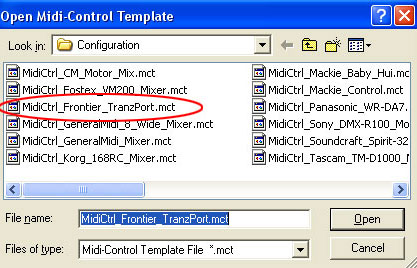
There are 2 PDF documents created specifically for SAWStudio users on the Frontier Design Group website. The first, SAWStudio and TranzPort is a guide to using TranzPort with SAWStudio and contains detailed instructions for configuring the TranzPort, as well as information on how to use some of TranzPort’s less-obvious features. A quick reference chart listing the default control set for SAWStudio is found in this useful document.
The second file, SAWStudio Layout is a single page picture of the TranzPort with overlaid text also summarizing the SAWStudio feature set. It may be helpful to print this file and have it handy as a quick reference guide.
We encourage visitors to our user forums to post their comments and questions. Other users often have useful ideas and experiences to share, and we monitor the posts to provide additional input.
Below are other TranzPort related links that may be useful:
Copyright © 2025 Frontier Design Group







