TranzPort Quote
“We used the TranzPort in our Advanced Macintosh Music Production power tools conference at Macworld in San Francisco and it quickly became the most used piece of gear in the setup! This portable controller allowed us to work in ways we’d only dreamed ...”
David Mash, VP IT at Berklee
Quick Facts
- Wireless DAW control: operate your computer-based digital audio workstation from anywhere in your studio
- Compatible with Mac® and Windows®
- Supports Pro Tools®, Logic®, Cubase®, Digital Performer®, Sonar™ and other DAW software applications
- Two-way interface: get timecode position, track name/number, track volume, pan settings and more via backlit LCD display and LED indicators
- Uses high-frequency RF technology: no wires or line-of-sight required, and no added interference
- Dedicated buttons for often-used functions, including transport controls, marker/locate buttons, track control (level, pan, solo, mute, record arm) and more
- Operates on AA batteries
- Small, lightweight design
- Footswitch input
- Microphone stand mount, custom padded carrying bag, and standard footswitch are available from the on-line store
TranzPort and Samplitude
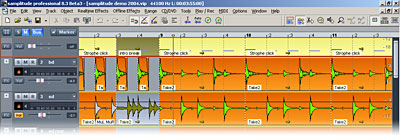
For all of you dedicated MAGIX customers following the latest updates, Samplitude 8.3 now boasts support for TranzPort from Frontier Design Group. TranzPort, the worlds’ first wireless DAW controller, opens up a whole new level of recording possibilities in a very powerful, yet compact design. TranzPort gives you creative freedom never before available.
Samplitude 8.3 uses our customized Mackie Control emulation mode to give the user full access to basic transport functions, track mute, solo and arming, marker creation and navigation, toggling punch and loop modes, defining left and right punch points, and much more. Special functions for Samplitude users include level and pan adjustment for individual tracks and the master buss, as well a footswitch to enable hands-free recording. Use the learn feature in Samplitude’s controller setup to further customize your TranzPort experience. The 2×20 character display provides you with all the information you need to record tracks without being in sight of your computer.
Run the basic TranzPort driver installer, connect the USB interface, select Mackie Control mode and the TranzPort is ready to go. All that remains is to configure a TranzPort_Mackie Control in your Samplitude MIDI Controller Setup window. Full detailed setup instructions can be found on the TranzPort CDROM or the Frontier Design website.
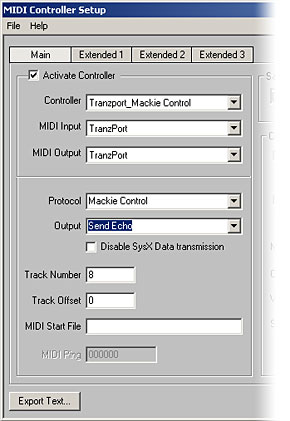
Some additional support documents are available specifically for Samplitude 8.3 users.
Samplitude and TranzPort (PDF) contains detailed instructions for configuring the TranzPort for use with your software. Information on how to use some of TranzPort’s less-obvious features, as well as a reference chart listing the default controls for Samplitude are found in this useful document.
Another file, Samplitude Layout (PDF), is a single page picture of the TranzPort with overlaid text also summarizing the default Samplitude feature set. It may be helpful to print this file and have it handy as a quick reference guide.
Copyright © 2025 Frontier Design Group







