TranzPort Quote
“I just got TRANZPORT out of the box and am already up and running! As an artist who writes and records at odd hours (thus without an engineer) this piece is a dream for my studio! Many thanks.”
Tony Vincent (www.tonyvincent.com)
Quick Facts
- Wireless DAW control: operate your computer-based digital audio workstation from anywhere in your studio
- Compatible with Mac® and Windows®
- Supports Pro Tools®, Logic®, Cubase®, Digital Performer®, Sonar™ and other DAW software applications
- Two-way interface: get timecode position, track name/number, track volume, pan settings and more via backlit LCD display and LED indicators
- Uses high-frequency RF technology: no wires or line-of-sight required, and no added interference
- Dedicated buttons for often-used functions, including transport controls, marker/locate buttons, track control (level, pan, solo, mute, record arm) and more
- Operates on AA batteries
- Small, lightweight design
- Footswitch input
- Microphone stand mount, custom padded carrying bag, and standard footswitch are available from the on-line store
TranzPort and SONAR

TranzPort makes SONAR 4+ faster and easier to use than ever! All the critical controls for tracking are right at your fingertips, even if youíre in the next room. And unlike many control surfaces, it is quick to learn, small, very portable (did we mention that it’s wireless?), and easy on your wallet.
Besides TranzPortís standard features (transport controls, track navigation and controls, marker navigation, loop control, punch-in control, undo, and on and on), SONAR users get some special features. These include metering on the LCD display, control access to every bus, level and pan control of tracks and buses, and fifteen (count 'em … 15!) button combinations that are user-programmable. These special features are a result of the custom control surface plug-in developed by Frontier Design Group just for SONAR users.
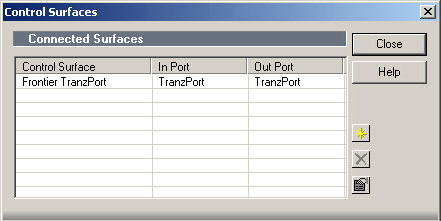
Setting up SONAR to use TranzPort is quick and easy. Once the drivers are installed and TranzPort configured for ‘Native Mode’, open SONAR and enable the TranzPort MIDI In and MIDI Out services in Options|Midi Devices and then as a Control Surface as shown in the dialog above. That’s all there is to it.
There are 2 PDF documents created specifically for SONAR users on the Frontier Design Group website. The first, SONAR Guide (PDF), contains detailed instructions for configuring the TranzPort for use with SONAR, including instructions for setting up the user-programmable buttons in the SONAR key bindings menu.
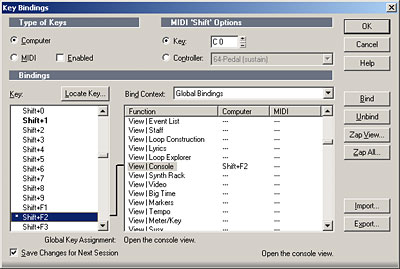
Information on how to use some of TranzPorts’ less-obvious features, as well as a reference chart listing the default controls for SONAR are found in this useful document.
The second file, SONAR Layout (PDF) is a single page picture of the TranzPort with overlaid text also summarizing the SONAR feature set. It may be helpful to print this file and have it handy as a quick reference guide.
Copyright © 2025 Frontier Design Group







