TranzPort Quote
“An amazingly useful tool! I had the TranzPort running 5 minutes after taking it out of the box. Once I started using it, I was hooked.”
Bruce Ennis, SONAR user
Quick Facts
- Wireless DAW control: operate your computer-based digital audio workstation from anywhere in your studio
- Compatible with Mac® and Windows®
- Supports Pro Tools®, Logic®, Cubase®, Digital Performer®, Sonar™ and other DAW software applications
- Two-way interface: get timecode position, track name/number, track volume, pan settings and more via backlit LCD display and LED indicators
- Uses high-frequency RF technology: no wires or line-of-sight required, and no added interference
- Dedicated buttons for often-used functions, including transport controls, marker/locate buttons, track control (level, pan, solo, mute, record arm) and more
- Operates on AA batteries
- Small, lightweight design
- Footswitch input
- Microphone stand mount, custom padded carrying bag, and standard footswitch are available from the on-line store
TranzPort and Nuendo

Steinberg’s family of DAW applications have long been recognized for their power and ease of use. Now those standards are pushed even higher with TranzPort from Frontier Design Group. TranzPort, the world’s first wireless DAW controller, opens up a whole new level of possibilities in a very powerful, yet compact design. And at an MSRP of only $199 TranzPort gives you creative freedom never before available at any price.
Nuendo 1.0/2.0 users will find a customized Mackie Control emulation mode is included that configures TranzPort for optimal performance with Nuendo. This gives the user full access to basic transport functions, track mute, solo and arming, marker creation and navigation, toggling punch and loop modes, defining left and right locator points, and much more. Functions include level and pan adjustment for individual tracks and the master buss, as well as 8 user-definable button and footswitch functions to customize your TranzPort experience. The 2×20 character display provides you with all the information you need to record tracks without being in sight of your computer.
For users of Nuendo 3.02 and later, a new “Native” mode plug-in is available with an expanded feature set. Additional special functions for Nuendo users include level and pan adjustment for all busses, as well as 15 user-definable button and footswitch functions to customize your TranzPort experience. Our new ‘Big Meter’ mode lets you turn the entire display into a calibrated stereo meter for setting input or mix levels. And remotely enable pre-count, metronome, jog and more without ever putting your instrument down.
Run the basic TranzPort driver installer, connect the USB interface, select ‘Native’ or ‘Mackie Control’ mode depending on the version of Nuendo you are using, and the TranzPort is ready to go. All that remains is to configure the Device Setup window in Nuendo for the appropriate device. Full detailed setup instructions can be found on the TranzPort CDROM, or the Frontier Design website downloads page.
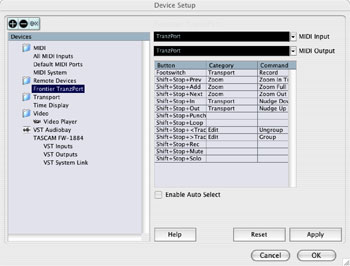
Nuendo Native Setup
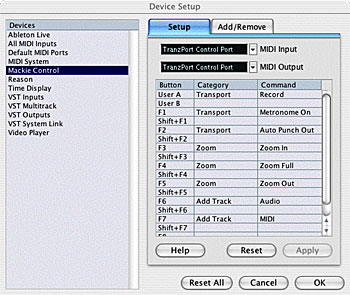
Nuendo Mackie Control Setup
Some additional support documents are available specifically for Nuendo users: the Mackie Control Mode PDF and the Native Mode PDF contain detailed instructions for configuring the TranzPort, including instructions for setting up the optional user definable buttons in the Device Setup menu. Information on how to use some of TranzPorts’ less-obvious features, as well as a reference chart listing the default controls for are found in these useful documents.
Additional files, the Mackie Control Layout PDF and the Native Layout PDF, consist of a single page picture of the TranzPort with overlaid text also summarizing the Nuendo feature set. It may be helpful to print the appropriate file and have it handy as a quick reference guide. (NOTE: guides are for Nuendo and Cubase)
Copyright © 2025 Frontier Design Group







