TranzPort Quote
“Excellent product!! Virtually flawless operation so far with Sonar 4.0.2 PE. Thank you so much for this device at such a reasonable price. This is the best $200 bucks I have ever spent on my studio!”
John Hagewood, using Sonar
Quick Facts
- Wireless DAW control: operate your computer-based digital audio workstation from anywhere in your studio
- Compatible with Mac® and Windows®
- Supports Pro Tools®, Logic®, Cubase®, Digital Performer®, Sonar™ and other DAW software applications
- Two-way interface: get timecode position, track name/number, track volume, pan settings and more via backlit LCD display and LED indicators
- Uses high-frequency RF technology: no wires or line-of-sight required, and no added interference
- Dedicated buttons for often-used functions, including transport controls, marker/locate buttons, track control (level, pan, solo, mute, record arm) and more
- Operates on AA batteries
- Small, lightweight design
- Footswitch input
- Microphone stand mount, custom padded carrying bag, and standard footswitch are available from the on-line store
TranzPort and Reason

Now one of the hottest virtual studio programs can be controlled by TranzPort. Starting with version 3.0.3, Reason has hooks for TranzPort built-in based on the new Remote capabilities. No longer do you have to be stuck in front of the monitor while creating your next hit grooves!
Naturally basic transport controls are supported. But how about this: track navigation, track mute and solo, patch selection, loop on/off, click on/off, go to left/right indicators, timeline scrolling, and more. You also get track name, metering, and song position feedback on TranzPort's display along with full LED support. And that's just the defaults! You can freely map buttons to any on-screen button for wireless remote control.
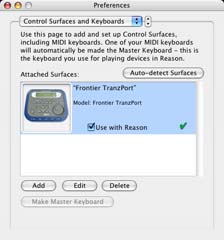
Installation is a snap. Once TranzPort's drivers are loaded, and it is set to its Native mode, just go to Reason's Preferences/Control Surfaces and Keyboards window and hit "Auto-detect Surfaces." Reason will automatically find and attach the TranzPort and load up the default button mappings. Now you can use the Options/Remote Override Edit Mode and Options/Additional Remote Overrides... menu items to customize TranzPorts buttons to do just what you want them to do.
There are 2 PDF documents created specifically for Reason 3 users on the Frontier Design Group website. The first, Reason and TranzPort is a guide to using TranzPort with Reason v3.0.3 and contains detailed instructions for configuring and customizing your TranzPort. A quick reference chart listing the default control set for Reason is found in this document.
The second file, Reason 3 Layout is a single page picture of the TranzPort with overlaid text showing the default button mappings. It may be helpful to print this file and have it handy as a quick reference guide.
Copyright © 2025 Frontier Design Group







