TranzPort Quote
“Excellent product!! Virtually flawless operation so far with Sonar 4.0.2 PE. Thank you so much for this device at such a reasonable price. This is the best $200 bucks I have ever spent on my studio!”
John Hagewood, using Sonar
Quick Facts
- Wireless DAW control: operate your computer-based digital audio workstation from anywhere in your studio
- Compatible with Mac® and Windows®
- Supports Pro Tools®, Logic®, Cubase®, Digital Performer®, Sonar™ and other DAW software applications
- Two-way interface: get timecode position, track name/number, track volume, pan settings and more via backlit LCD display and LED indicators
- Uses high-frequency RF technology: no wires or line-of-sight required, and no added interference
- Dedicated buttons for often-used functions, including transport controls, marker/locate buttons, track control (level, pan, solo, mute, record arm) and more
- Operates on AA batteries
- Small, lightweight design
- Footswitch input
- Microphone stand mount, custom padded carrying bag, and standard footswitch are available from the on-line store
TranzPort and Pro Tools

Recording with Pro Tools was never as easy as it is with TranzPort! The ultimate portable control surface with wireless RF interface makes tracking a breeze, even when you’re alone. TranzPort is easy on your bottom line, and allows you to make the most of your studio time.
TranzPort has the basics of Pro Tools covered with standard features like transport controls, track navigation and controls, marker navigation, loop control, punch-in control, and undo/redo. But Pro Tools users also get many special features. hese include 10 segment stereo metering on the LCD display, and level and pan control of tracks, buses, and track groups. With built-in scrub and shuttle modes for fast editing, cutting sound effects to picture is a snap. These special features are a result of custom HUI control emulation developed by Frontier Design Group just for Pro Tools users.
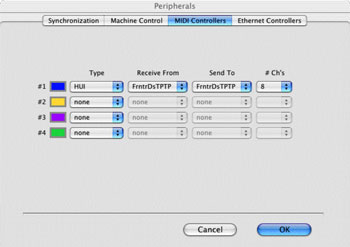
Setting up Pro Tools to use TranzPort is quick and easy. Once the drivers are installed and TranzPort configured for ‘Pro Tools (HUI)’, open Pro Tools and add a HUI to you MIDI Controllers panel, selecting the TranzPort as the Send and Receive device. That’s all there is to it! And it can work in conjunction to other control surfaces.
There are 2 PDF documents created specifically for Pro Tools users on the Frontier Design Group website. The first, Pro Tools, is a guide to using TranzPort with Pro Tools and contains detailed instructions for configuring the TranzPort.
Information on how to use some of TranzPorts’ less-obvious features, as well as a quick reference chart listing the controls for Pro Tools are found in this useful document.
The second file, Pro Tools Layout, is a single page picture of the TranzPort with overlaid text also summarizing the Pro Tools feature set. It may be helpful to print this file and have it handy as a quick reference guide.
Copyright © 2025 Frontier Design Group







