TranzPort Quote
“Excellent product!! Virtually flawless operation so far with Sonar 4.0.2 PE. Thank you so much for this device at such a reasonable price. This is the best $200 bucks I have ever spent on my studio!”
John Hagewood, using Sonar
Quick Facts
- Wireless DAW control: operate your computer-based digital audio workstation from anywhere in your studio
- Compatible with Mac® and Windows®
- Supports Pro Tools®, Logic®, Cubase®, Digital Performer®, Sonar™ and other DAW software applications
- Two-way interface: get timecode position, track name/number, track volume, pan settings and more via backlit LCD display and LED indicators
- Uses high-frequency RF technology: no wires or line-of-sight required, and no added interference
- Dedicated buttons for often-used functions, including transport controls, marker/locate buttons, track control (level, pan, solo, mute, record arm) and more
- Operates on AA batteries
- Small, lightweight design
- Footswitch input
- Microphone stand mount, custom padded carrying bag, and standard footswitch are available from the on-line store
TranzPort and Digital Performer

Let Digital Performer and TranzPort set you free! The ultimate portable control surface with wireless RF interface makes tracking a breeze, even when you’re alone. With its dedicated control plug-in, TranzPort takes your studio to a whole new level.
Wireless control of DP4’s basic transport functions alone might be helpful, but TranzPort doesn’t stop there. With Digital Performer you can navigate though your tracks and busses, check metering and set playback levels, or panning remotely. Mute, solo and arm tracks for record without leaving your piano bench or drum stool. Set loop or punch points, toggle the click, drop markers or undo the last take. Our native mode plug-in for Digital Performer even lets you program any 15 functions from Digital Performer’s “Commands” menu for truly customized control.
Setting up Digital Performer to use TranzPort is easy. After installing the basic drivers, copy the TranzPort bundle file into the MOTU Control Surface folder and configure TranzPort for ‘Native’ mode operation. Add the TranzPort to DP’s Control Surface setup panel and you are ready to go.
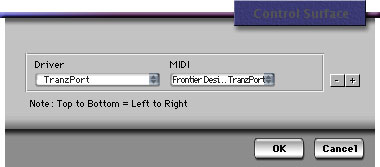
On the Frontier Design Group website or your TranzPort CD-ROM you will find a couple documents with information specifically for DP4 users. The first, DP4 and TranzPort contains detailed instructions for configuring the TranzPort in Digital Performer. It is also a guide to using TranzPort with DP4 with information on how to use some of TranzPort’s less-obvious features, as well as a quick reference chart listing all of the TranzPort controls.
The second file, Digital Performer Layout is a single page picture of the TranzPort with overlaid text also summarizing the DP4 feature set. It may be helpful to print this file and have it handy as a quick reference guide.
Copyright © 2025 Frontier Design Group







