TranzPort Quote
“FANTILIASTIC! Worked first time out of the box. Seamless installation and instinctive use, an absolute delight. Beautifully designed, compact and light, and feels solid to use.”
Guy Meredith, Composer using Cubase SX
Quick Facts
- Wireless DAW control: operate your computer-based digital audio workstation from anywhere in your studio
- Compatible with Mac® and Windows®
- Supports Pro Tools®, Logic®, Cubase®, Digital Performer®, Sonar™ and other DAW software applications
- Two-way interface: get timecode position, track name/number, track volume, pan settings and more via backlit LCD display and LED indicators
- Uses high-frequency RF technology: no wires or line-of-sight required, and no added interference
- Dedicated buttons for often-used functions, including transport controls, marker/locate buttons, track control (level, pan, solo, mute, record arm) and more
- Operates on AA batteries
- Small, lightweight design
- Footswitch input
- Microphone stand mount, custom padded carrying bag, and standard footswitch are available from the on-line store
TranzPort and Cakewalk’s Guitar Tracks Pro
TranzPort, the world’s first wireless DAW controller, is both powerful and portable, and makes the perfect match for Guitar Tracks Pro v3+. Cakewalk designed Guitar Tracks Pro to be an affordable and easy to use, yet fully featured, audio recording system for guitar players and musicians of all types. Together they make an unbeatable combination for budding home studios and professional musicians alike.
Full ‘Native Mode’ support of TranzPort in Guitar Tracks Pro is accomplished through a special control surface file that is included in the driver installer. Checking the box for SONAR support during step 3 of the Windows driver installation automatically places the necessary control surface file into the Cakewalk folder for use with Guitar Tracks Pro. For full details on installing TranzPort on your PC check out our TranzPort Users Guide.
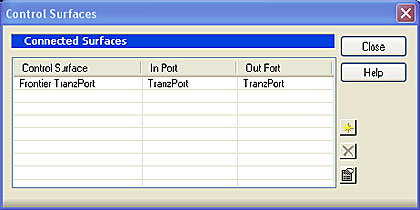
Once the drivers are installed and TranzPort configured for ‘Native Mode’, open Guitar Tracks Pro and enable the TranzPort under MIDI options, and then as a Control Surface. That’s all there is to it.
There are 2 .pdf documents created specifically for Guitar Tracks Pro users available from the FDG website. The first is Guitar Tracks Pro and TranzPort. This document contains detailed instructions for configuring the TranzPort for use with Guitar Tracks Pro. Information on how to use some of TranzPort’s less-obvious features, as well as a reference chart listing the default controls for Guitar Tracks Pro are found in this useful document.
The second file, Guitar Tracks Pro Layout, is a single page picture of the TranzPort with overlaid text also summarizing the Guitar Tracks Pro feature set. It may be helpful to print this file and have it handy as a quick reference guide.
Copyright © 2025 Frontier Design Group







