TranzPort Quote
“Frontier Design Group was demonstrating a prototype of the TranzPort, a wireless DAW controller that was one of the coolest products of the (2004 AES) show.”
- Mike Levine, Electronic Musician
Quick Facts
- Wireless DAW control: operate your computer-based digital audio workstation from anywhere in your studio
- Compatible with Mac® and Windows®
- Supports Pro Tools®, Logic®, Cubase®, Digital Performer®, Sonar™ and other DAW software applications
- Two-way interface: get timecode position, track name/number, track volume, pan settings and more via backlit LCD display and LED indicators
- Uses high-frequency RF technology: no wires or line-of-sight required, and no added interference
- Dedicated buttons for often-used functions, including transport controls, marker/locate buttons, track control (level, pan, solo, mute, record arm) and more
- Operates on AA batteries
- Small, lightweight design
- Footswitch input
- Microphone stand mount, custom padded carrying bag, and standard footswitch are available from the on-line store
TranzPort and Metro
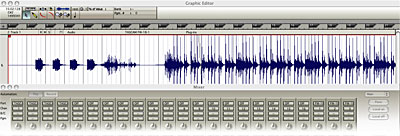
Metro owners have long cherished the power and simplicity of Metro’s user interface. They now have a new tool that integrates seamlessly with that environment, the powerful and simple TranzPort wireless controller. TranzPort goes way beyond the ordinary DAW controller, literally!
Starting with Metro 6.3 you can perform basic transport functions, mute, solo, or arm tracks without breaking a sweat. Add and navigate markers effortlessly with TranzPort. TranzPort can leap from one track to the next, adjust levels, set punch in and out points and more, all while keeping you in control full control with its backlit 2×20 LCD display and 8 status LEDs. Metro users also have the ability to customize the TranzPort interface from within Metro’s “Remote Control” panel, allowing each user to define the optimum feature set for their environment. Create new presets and save them for ease recall.
Setting up TranzPort within Metro is a snap. First, follow the instructions for installing the basic drivers on your Macintosh computer found in the User’s Guide or Quick Start Guide. Then open Metro and the MIDI Setup panel from under the Setup menu.
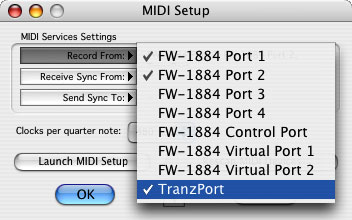
Click on the “Record From” list and enable TranzPort along with any other MIDI devices you may have. Next, open the Remote Control panel from under the Windows menu, select “TranzPort” from the presets list. That’s it!
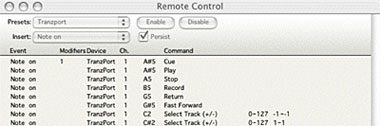
There are 2 PDF documents created specifically for Metro 6.3 users on the Frontier Design Group website and the TranzPort CDROM. The first, Metro 6.3 and TranzPort (PDF), is a guide to using TranzPort with Metro and contains detailed instructions for configuring the TranzPort, as well as information on how to use some of TranzPorts less-obvious features. A quick reference chart listing the default control set for Metro 6.3 is found in this useful document.
The second file, Metro Layout, is a single page picture of the TranzPort with overlaid text also summarizing the Metro feature set. It may be helpful to print this file and have it handy as a quick reference guide.
Copyright © 2025 Frontier Design Group







